How to Publish Your App on Apple’s App Store in 8 Steps
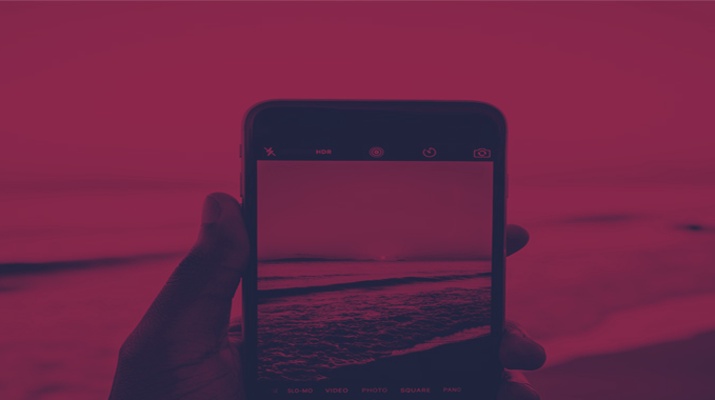
How to Publish Your App on Apple’s App Store in 8 Steps
Once you have developed an iOS app, you need to publish it to Apple’s App Store for mass distribution. This step-by-step guide will show you how to prepare your app for publication and submit the app for Apple’s review while avoiding the pitfalls that can lead to rejection.
Updated on 01/27/2022
Over the years, Apple’s App Store has grown into a vibrant ecosystem for millions of developers and more than a billion users.
Once you’ve developed an iOS app, you’ll need to submit it to the App Store. Submitting your app successfully to the App Store can provide numerous rewards, but the process includes plenty of challenges.
According to Apple, 62% of common app rejections occur due to non-compliance with the main Apple guidelines. This article will provide you with a step-by-step guide to the iOS app submission process.
8 Steps To Publish an iOS App in Apple’s App Store
- Make sure your app can pass Apple’s App Store Guidelines
- Test your app to ensure there are no bugs or crashes
- Register for an Apple developer program account
- Create an App Store Connect app record
- Configure your app for distribution with the appropriate information
- Upload your app
- Submit your version for official review
- Release
1. Pass Apple’s App Store Guidelines
Apple’s App Store is often seen as the largest treasure chest in the mobile world. With more than 3.6 million available apps, it’s a great way to reach millions of potential users around the world.
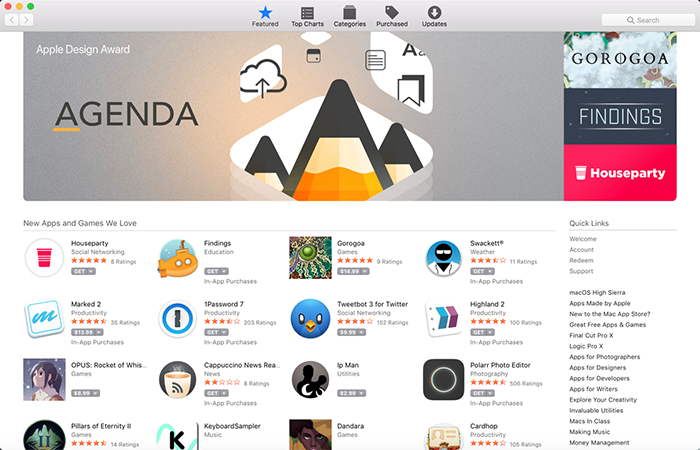
However, before entering the App Store stage, every publisher should have a keen understanding of all of Apple’s requirements and guidelines to make the process of submission as smooth as possible.
Tools for Getting an App on the App Store
In addition to Apple’s guidelines, there are some more tool requirements to publishing an app on Apple’s App Store. The following resources should be in every developer’s toolkit before attempting to submit an iOS app dev project:
A 100% completed application that aligns with App Store requirements
- Apple developer program account
- Updated Apple computer and OS
- Xcode
- Keychain access
- When people install an app from the App Store, Apple wants them to feel confident that it’s safe to do so.
Even a small hitch in your understanding of Apple’s guidelines can cause rejection of your app. When people install an app from the App Store, Apple wants them to feel confident that it’s safe to do so.
One of the biggest reasons for rejection is objectionable content. No matter how slick or functional it is, your app will be rejected if it contains offensive and improper content.

Some examples of objectionable content include:
- Any kind of bigoted, racist, sexist, or homophobic references
- Sexual or pornographic material
- Comments inciting religious intolerance
- Erroneous and false information
Other major pitfalls for app rejection include:
- User-generated content: These types of apps present challenges ranging from intellectual property infringement to anonymous bullying.
- Physical harm: Your app cannot behave in a way that risks physical harm to the user.
- Developer information: Apple wants to ensure that users who download your app can reach you with questions and support issues.
2. Test Your App Thoroughly to Ensure Against Performance Issues
One sure way for your app to be rejected is if a bug or glitch is found by a tester. Even if your coding is impeccable, your app may still have bugs.
Thorough testing will help you determine that the functionality is stable and follows specifications. No crashes and bugs should be detected. In addition, there are a number of iOS devices—iPhones, iPads, and iPods all come in different sizes.
The more devices you test with your app, the better your chances of App Store approval. You need to ensure that your app fits well on all screen sizes, which is difficult to do on some iOS simulators.
Even if the App Store’s review team does not find any bugs, it doesn't mean that your users will be pleased with everything. Be sure to test the user experience of your app, because a negative opinion from the users may cause your app to fail.
3. Become a Member of Apple’s Developer Program
In order to submit your app to the App Store, you must register for the Apple Developer Program. The program allows you to use additional Apple tools, see analytics of your app, perform beta testing, and more.
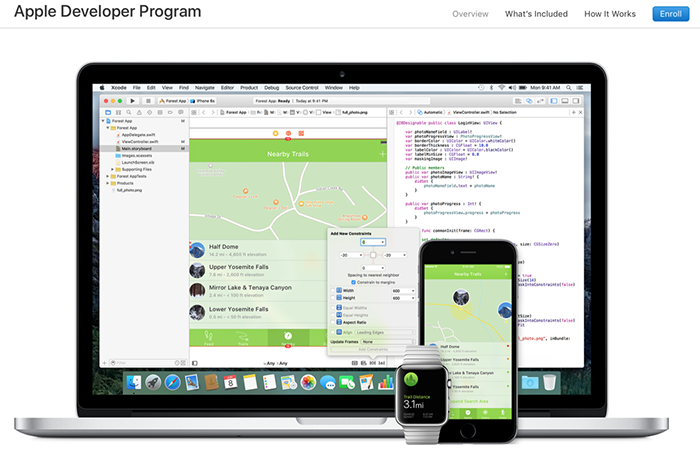
Registration in Apple’s program is not free, and the payment is based on a yearly subscription. Private individuals or legal entities with one employee can enroll for $99 per year. If you have a development team, the membership will cost $299 per year.
A development team membership allows your team to use one account. The Apple Developer Program offers access to cutting-edge Apple technologies that can help you create useful and engaging user experiences.
For example, you can integrate Apple Pay into your app, enable your app to store app data in iCloud, or integrate the fun of social gaming into your app experience with Game Center.
4. Create an App Store Connect Account Allows for Better App Management
App Store Connect is a suite of web-based tools for managing apps sold on the App Store for iPhone, iPad, Mac, Apple Watch, Apple TV, and iMessage. It’s also used to manage content on the App Store Store. As a member of the Apple Developer Program, you can use App Store Connect to submit and manage apps.
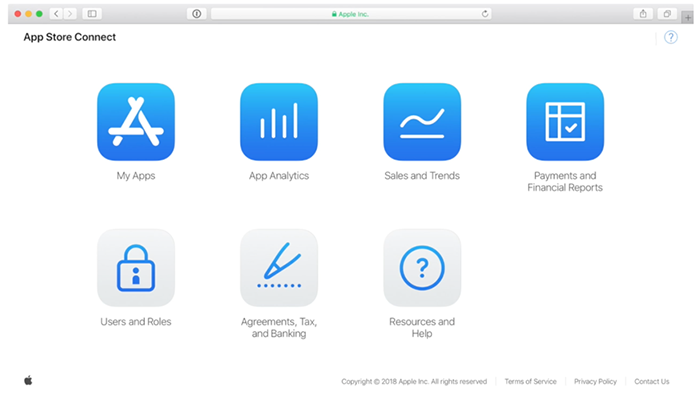
You will need to create a record in App Store Connect before you can upload your app for potential distribution through the App Store.
- The record requires you to input key information about your app, including:
- Platforms you app supports
- App name
- User access to App Store Connect content
- Primary language of app text content
- Bundle ID
- Optional: Stock Keeping Unit (SKU)
This record includes all the information that is needed to manage the app through the distribution process and that appears in the App Store.
5. Configure Your App for Distribution
Before your app can be published, you need a collection of information to complete the process. This information includes:
- A logo or icon
- Up to 10 screenshots
- Up to 3 app previews lasting 30 seconds in length
- Metadata
Logo or Icon
You must provide an App Store icon, which is used to represent your app in different sections of the App Store. Getting your app approved is impossible without an icon, and you or your designer should create an attractive icon for your app. Apple provides a set of Human Interface Guidelines that can help you size your icon properly.
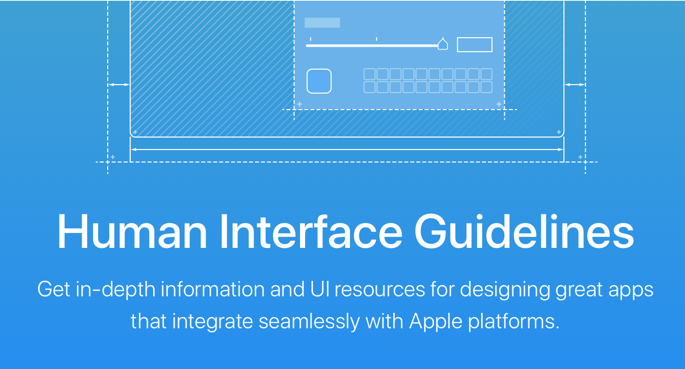
Screenshots & Previews
You should use screenshots and app previews to visually communicate the user experience. The previews can either be images or a short video captured from your app that will display on your App Store product page.
A good rule of thumb is to create 5 screenshots of your app and at least one preview video. If you create an app for multiple devices, then you should provide users with a screenshot for each device. Your screenshots may directly impact the customer’s final decision about whether to download your app or not.
Metadata
Your app should have a detailed description with all necessary metadata. The metadata should include the following:
- The name of your app
- The version number
- The category for your app
- A detailed description
- Any additional keywords
- Related websites (marketing content, help center, etc.)
Apple provides very detailed information about the metadata required for your app prior to submission.
One potential pitfall for app rejection is the description. Some might see the description of the app as a place for a sales pitch, but this can turn off potential users, as well as reviewers. You should provide the truest depiction of your app that you can muster.
Archive Your App
The final step is to archive your app. The archive allows you to build your app and store it, along with critical debugging information, in a bundle that’s managed by the upload platform.
Before you upload an app to App Store Connect, run the standard App Store Connect validation checks on the archive to determine whether it meets minimum App Store requirements and ensure that it passes.
6. Upload Your App
Once all of the necessary app details have been entered in iTunes Connect, you can upload a build of your app using a platform such as Xcode or Application Loader.
After you create an iTunes Connect record for your app, the upload is displayed on the Activity section of “My Apps.”
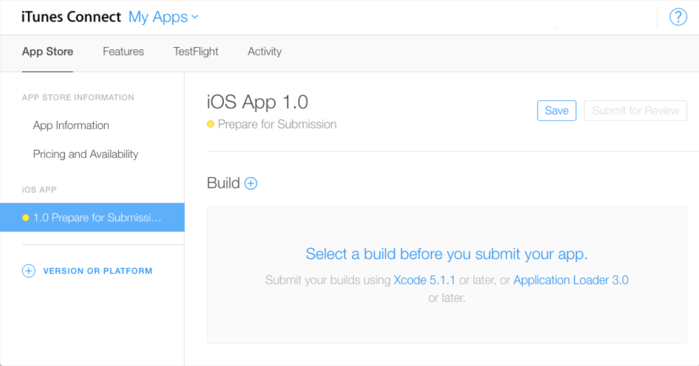
The app status should be set to “Prepare for Submission.” Selecting the app on this page will allow you to view and edit app information.
To upload your app to iTunes Connect, in the Archives organizer select the archive you want to upload, and click “Upload to App Store.”
Provisioning profiles, or digital entities that uniquely tie developers and devices to an authorized iPhone Development Team and enables a device to be used for testing, are packaged with iOS apps so user devices can install them.
If everything was done according to specifications, the app code will be sent to Apple’s servers. Your app then will be verified for validation.
If something goes wrong, a submission failure error will occur. However, this error can help you fix all of the bugs before the Apple review team starts verifying it.
Before releasing your app on the App Store, you may use Apple’s TestFlight to distribute your beta version (or app updates) to testers, who will provide valuable feedback.
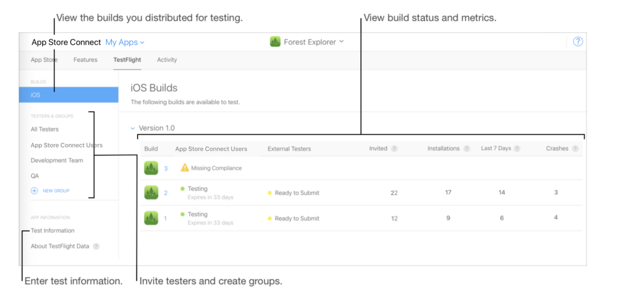
You may also invite testers in iTunes Connect by adding their names and email addresses.
7. Submit Your App for Review
Every app that is submitted to the store has to be reviewed by the Apple team before release. The app needs to comply with all specified guidelines in order to be approved.
How Long Does App Review Take on the App Store?
After initial verification, you will see that your status changed to Waiting for Review. App review can take anywhere from 1-3 days (You can check current expected review times at this link). A thorough pre-submission process increases the chances that your app will not fail.
If, however, the reviewer rejects your app, you can communicate with Apple and resolve issues in the Resolution Center. A communication from Apple contains vital information about the reasons for your app’s rejection, such as if the app is out of compliance with App Store Review Guidelines.
You can correspond with Apple through the Resolution Center until you resubmit the build to App Review. You can include attachments in your replies, including screenshots and supporting documents.
If your app has been rejected because of a metadata issue, you can resolve the issue and resubmit the same build.
Common Reasons for App Store Rejections
Anything that is considered misleading, ambiguous, or disingenuous will cause your app to be discarded without remorse. Apple doesn’t want its users to feel cheated or let down when they download an app. Be honest and let your hard work speak for itself.
Apple provides a list of common reasons and statistics for app rejections. Frequent reasons that Apple rejects submissions include:
- App crashes and other major bugs
- Broken links
- Inaccurate screenshots or content
- Placeholder content (incompletions)
- UI/UX issues and low quality
- App content misleads potential users
8. Release Your App
Once your app has been reviewed and approved, you can request either Manual or Automatic release of the approved app.
The automatic release is typically a phased release, sending your iOS app in stages. This option is available if you are submitting an iOS version update and your app has one of the following statuses.
- Prepare for Submission
- Waiting for Review
- In Review
- Waiting for Export Compliance
- Pending Developer Release
- Developer Rejected
- Rejected
- Metadata Rejected
How Does an Automatic App Release Work?
If you choose this option, your version update will be released over a 7-day period to a percentage of your users (selected at random by their Apple ID) on iOS with automatic updates turned on. Users are not notified that they are in a phased release of your app.
How Does a Manual App Release Work?
If you select the manual release, you can click “Release your app” when you’re ready to distribute the app to your potential users. Look for the green “Ready for Sale” version status, which may take from 1 hour to 1 day after release. You can then search for your app on the App Store.
Submitting an App to the App Store is a Worthwhile Endeavor
The first time you submit an app to Apple’s App Store can be both exciting and nerve-racking at the same time. Even for experienced developers, submitting an application to the App Store can be stressful and time-consuming.
However, the rewards of reaching millions of Apple users worldwide can negate the time and detail spent on the process.
Looking for an app developer to assist you in your next project? Browse our list of top iPhone app developers.
Additional Reading
